Always on the lookout for good software to use to easily design things to 3D print, I was excited to see a comment by Yuri in one of my earlier posts pointing me to ViaCAD. For $99, ViaCAD has a great price, but does the software have what it takes to make me use it?
[ MINOR UPDATE November 7, 2012 – Added a few points, in BLUE ]
I was prepared to write a lengthy piece about this bit of software, but I decided instead to go with a thoughts/pros/cons-type format, and a summary. Basically the “tl;dr” version, though it’s still kind-of long. I’ll give specific insights here or there, but nothing as narrative as normal. Just how I’m rolling today. 🙂
However, I want to start by saying that my previous post looking at Bonzai 3D was based on the then-current talk online about SketchUp’s sale to Trimble, and whether or not a free version might continue to exist. A few months later and it seems that we still have a free SketchUp, there’s even been an update, and there’s no more talk of it going away. I was personally never worried because the version I had still worked and would continue to work as long as my computer lasted. Onward.
General
- ViaCAD 3D is developed by a company called Punch! Software, which is part of a family of software companies (apparently), including Hoyle, Broderbund, Bicycle (cards), and Encore. I’ve had really bad experiences with purchasing Hoyle apps in the past on Windows, including battles with their horrible DRM–for a simple card game–that required many emails to customer support just to get the thing installed. While ViaCAD didn’t have any issues installing on my Mac, I can’t say speak to how it installs on a Windows machine; I’d be cautious just on past experience with another member of the “family” (one bad apple spoiling the bunch, and all)
- The basic version of ViaCAD 3D is $100, but the “Pro” version is $250. There is also a 2D-only version that is $40. The differences are shown in this chart. I am assuming the trial version is for the non-pro version, as there are no rendering actions included, though there are some deformation tools and surface tools; so not 100% which features, exactly, are pro or non-pro.
- Punch! Software also makes a higher-end, “professional” CAD app called Shark. The versions of Shark are $700 for the LT version, and $1795 for the FX version. Interestingly, the UIs for Shark and ViaCAD are nearly identical, based on screenshots on their site, and share a large number of features. There are many different features, too, so it’s nice to have a wide range of pricing/feature options.
- ViaCAD has the ability to import many files types, including SketchUp files. I tried:
- STL – Success
- AI (Adobe Illustrator) – Success if version 8 or earlier, error message if not (current Illustrator is V11)
- SketchUp – Failure. Not one SketchUp file from version 7 or 8 worked. No error, just immediately came back to an empty stage. Bummer. [UPDATE] I was able to save a scene from SketchUp 8 in SketchUp 3 format (the earliest it allowed) and that imported into ViaCAD just fine, so there is a cut-off somewhere, but I didn’t try all variations.
- The failure of importing files from recent versions of applications makes me wonder if there is continuing development effort to ViaCAD, or if Shark is where they spend their time.
- ViaCAD can of course export as STL, and does so with many new options, including sliders on how fine of a resolution to triangulate surfaces and such. I’m not 100% sure what all of the settings mean, exactly, but I was able to export with ease. The export settings dialog had a few visual issues (not being able to see numbers because the field was too small and the part after the decimal point was too long) but nothing breaking it.
- Punch!CAD has a community forum support site, but most forums are marked “Private” and inaccessible without registering. None seem terribly high post count.
Editing and Workflow
- ViaCAD starts with an empty stage with a simple axis-marker in the middle, and in isometric view mode; you can toggle it to perspective if you want.
- The UI is clean, with nested tools that you can drag all the way through to tear-off that group and place wherever you want on-screen. There are some inconsistencies between icon styles — you get the feeling some haven’t changed since V1 and others were created much later, as features were added.
- You need to turn on grid, workplane, and selection “gripper” options to make the UI much more familiar to 3D model making; I personally think these should be on from start, but I understand these are 3D options and not 2D, which ViaCAD also does. It would be nice in the “New from Wizard” process there was a “2D or 3D” question, and sets the UI accordingly.
- There are all manner of options for viewport settings, including the classic 4-up new (top, left, front, perspective).
- It’s pretty easy to grab a drawing tool and start putting shapes on stage, to push/pull faces, and do basic editing. But that is where the similarity to SketchUp pretty much ends. I found it rather difficult to draw things where I wanted them. For instance, I extruded a simple box and wanted to draw a circle on top to pull up. I couldn’t get the circle drawn on the box, despite messing with workplanes. I finally had to draw the circle elsewhere, and move it into position to then push/pull it.
- It seems that some things you draw you can edit the values in the info panel at the top after you draw them (like SketchUp) and have the new values reflect in the drawn item. However, with some things in ViaCAD, that is NOT the case; which features this works for, I don’t know for sure, and there’s no visual indication if you can or can’t.
- With some tools, if you try to select some items on-screen that overlap, where your selection is ambiguous, ViaCAD will open a selection dialog and let you pick from a list of possible choices. This is good, because sometimes in SketchUp it’s hard to select the correct item, but the item names in the dialog are seemingly arbitrary–“Part_226: Edge 1071” vs “Part_226: Edge 621”–and can be confusing. I understand what it’s doing, but it’s still a lot to mentally parse when making a decision. What is nice is that as you roll over the names, the item it refers to highlights on-screen so you can select the correct one.
- Speaking of odd names, when you go to the edit menu, Undo and Redo functionality has the names of the last action performed so you know what you’re going to undo or redo; that’s great. The weird part is that these read as “Undo Fillet36” or “Redo–EMPTY”. Easy to ignore, but messy.
- ViaCAD has the full spectrum of 3D boolean features that SketchUp (free) lacks: add, subtract, and intersection. Additionally there are tools to slice models by arbitrary curves or lines, and other nice modifiers. These are the main features I go to Blender for, and was looking at Bonzai 3D to handle.
- There are some great creation and editing features, including:
- really, really good 3D blend and fillet/bevel options (creating rounded or faceted edges between to faces). I think the blend feature performed better than Bonzai 3D and has a few more options.
- a countersink creator tool
- a “boss” creator tool (think: extruded cylinder you can use with screws to connect two pieces)
- the ability to hollow-out any object, turning it into a shell
- lofting between curves
- There are video tutorials built-in for just about everything you can do, though not searchable per-specific feature (e.g.: the “boss” tool can be found in “Editing 3D Solids”). Note that the full install was 1.5GB, mostly due to the videos.
Summary
ViaCAD is a powerful piece of software, and totally worth the $99 for the basic version. However, SketchUp still wins for simplicity in creating and editing objects for a first-time, or basic, user. I found some features in ViaCAD acted in confusing and weird ways, and there was a lot of unfamiliar terminology, but that may be because I’m not a traditional CAD software user (I’m probably more of a “3D modeler”).
I believe with the investment of time, and watching the tutorial videos, I’d be able to become proficient in the tool and make some neat things. The question is if I want to spend that much time learning, as opposed to just doing.
So, I’d say there’s a split:
- If you don’t want to spend a lot of money, but get a powerful piece of software that will require an investment in learning how to do basic drawing, I’d totally go with ViaCAD.
- However, if money is not a concern, I’d go with Bonzai 3D as it is quicker to get up and running for basic things, and has good 3D solid model repair tools.
Both ViaCAD and Bonzai have advanced features (like NURBs) that you can gradually work into as you need.
[UPDATE] I let the trial expire and when you fire it up it will still let you create and import objects, but all save and export functions are disabled. All other functions seem to be enabled still, so I suppose that the trial is the normal version, not the Pro version (see above). After not having opened it up in a while, fresh eyes on the UI made me struggle to remember how to do anything; this is definitely one of those apps where constant use is the best way to remember how to use it, and not rely on UI cues.
ViaCAD is available from Punch!CAD directly, on the Apple App Store (2 stars), and through Amazon (3 stars). Pricing and ratings based on date of post (Oct. 1, 2012)
Here’s a screen-shot of some weird thing I made the very first time I used ViaCAD, as well as a pic of the object on my Thing-o-Matic (yes, I’m back to safety orange ABS).

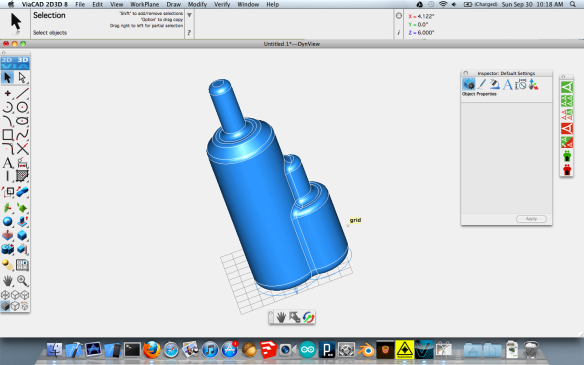


Not TL; Did read! Great post, Gregg.
Also: Safety orange is an excellent choice. 🙂
Good review you have there. I need some help out there, have a little project I am working on, found a glitch in the software that I have not found a way around as of yet, need some idea’s. Using 3D for my Rostock 3D printer from a kit, that works really well, Problem having, small objects do not draw up right, issue straight from viacad 9, made a 10mm octagon,ok, snap up octagon 70mm between and centered, put lines across octagons to get center point run lines from intersection and ends from lower octagon to upper octagon, total 7 lines, the problem starts here tube id3.3mm x od5.7mm, add tube to each of the 7 lines, put another tube around the entire tube set about 15id x 19od, the 7 tube ends are randomly placed, not much but will not work evenly across and will not print correctly because of it. As far as I can tell, they should all line up to the octagons evenly from there prospective even lines and none should pass the octagons, which is what some do, lower and upper octagon locations.
Howdy again, another day and problem with tubes alignment resolved, one correction on my notes, that tube I have been referring to is pipe, so there is no confusion, what needs to be done before you place the octagon is a grid need to be set down, everything worked out after that, who would have known, done a few printer projects before and they did just fine without a grid. So remember to use a grid on small projects or work two day to get it right, put a grid down.
Fantastic write-up! Quick and easy read. Thank you!
I’m a modeler like you (love Blender, experienced in Maya & C4D), but I also have CAD experience (Microstation, Autodesk). I bought ViaCAD 2D/3D v8 for OS X to start making 3D parts for my maker projects. Like you, I wasn’t overly impressed initially by their UI. Seemed quirky. But, I started working through the videos and manual and I started to get it.
My go-to tool for initial design is Adobe Illustrator. I usually imported 2D vectors into Blender and extruded. But, once I got over a hump with ViaCAD, I was able to start replicating parts and really started diggin’ it.
I just ordered Pro V9 today. In the few minutes I’ve tinkered, I’m loving what I’m seeing. If I have time, I’ll do a write-up on it on my blog.
Very cool to hear there’s a new version; I will definitely check it out. I look forward to your write-up. 🙂
I’ve got ViaCAD 9 installed on iMAC 21.5″ (2009) and this drawing program WILL NOT save a darn thing. Tried everything, including uninstall/reboot/reinstall – no worky. Anyone hear of such a dilemma? I’d love a solution to pop up somewhere. (I’m HERE because these software companies pretty much isolate themselves from people like us. I really don’t want to read all of the dictionary or encyclopedia to figure this out! [FAQs] !!!)
Hope you found an address issue, myself, haven’t used a MAC in years, try sending saved to a flash drive and work it out from there. May be trying to save to an unknown by you location, some save problems can be tracked down but you may have to look in the help files to locate that problem, similar problem at first with my windows 7, tracked to a save to location that was not on hard drive. Remember, you may have to unhide locations as an administrator to find that invisible saved location, help files should cover that, actually just checked slic3r a day ago, was having issue similar with saving, found out infill was toooo tight, was needing a solid filled tool and slic3r will do it, just take a whole lot of time to save it, like about 2+ hours before it actually sends to saved location, but it works.